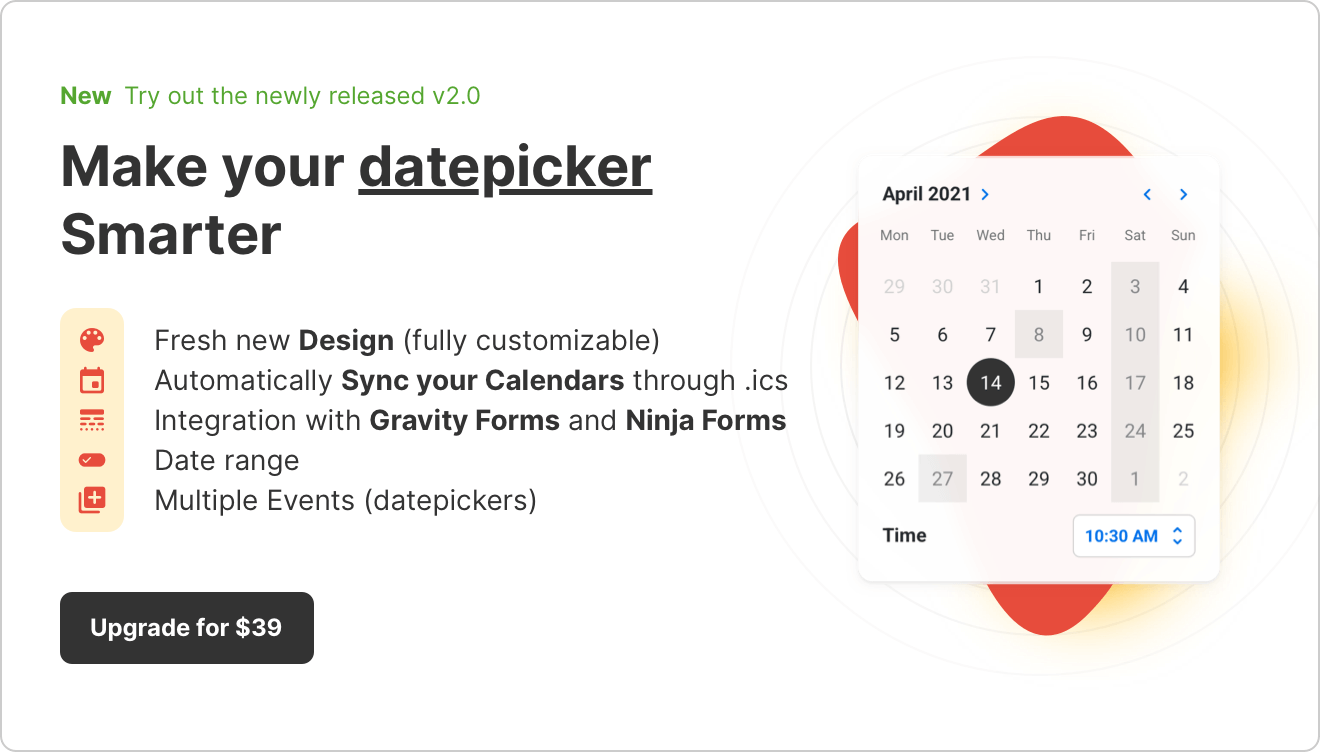Click here to learn more about the Automatic integration with Contact Form 7 or Divi.
In this tutorial, we’ll see how we can manually integrate the Date and Time Picker with a text input field by using the CSS Selector.
Basic Plugin
1. Copy the CSS Selector
- Go to Input WP → Integration
- Copy the CSS Selector → Click Save (Keep the CSS Selector as it is for Contact Form 7 and Gravity Forms. Read more about Divi integration)
2. Paste the CSS Selector
- Locate the Input field you would like to integrate with.
- Paste the CSS Selector into the field’s ID / Class field.
- Save the form.
PRO
1. Create a new Event in Input WP
- Go to the Input WP → Add New.
- Input field Title. Then, select the Type.
- Adjust any specific settings for the Date and/or Time Picker.
- Once selected, click Publish.
2. Create a new Manual integration in Input WP
- Go to the Input WP → Integration → Form Integration → Add New.
- Input Label text (this will be just an identifier for you).
- Select the Method → Manual
- Click to Generate the CSS Selector. (Keep the CSS Selector as it is for Contact Form 7 and Gravity Forms. Read more about Divi integration)
- Click Save.
3. Paste the CSS Selector
- Locate the Input field you would like to integrate with.
- Paste the CSS Selector into the field’s ID / Class field.
- Save the form.
That’s it! You’ve successfully turned an input field into a date picker.